 LIVE CHAT
LIVE CHAT
You can login to AX1 trader by using either the live account or demo account credentials given to you. A Demo account is offered to our new traders for trading in a risk-free trading environment for simulating their strategies in real trading environment with virtual funds. Even if the functionality and market rates are identical to a live account, the account will use 'virtual' funds. Trading in virtual funds is completely free, however, you cannot withdraw any gains in virtual funds from your demo account.
In order to open a live account, please contact us at...... or click on the Open Live Account Button available on the website. Please be noted that you cannot create a live account directly from the software itself.
In order to open a demo account,
You can create Demo account using the login window of AX1 Trader Software.
To open the login window
If you want to use demo account, you have to login with the credentials as shown in the screenshot below:
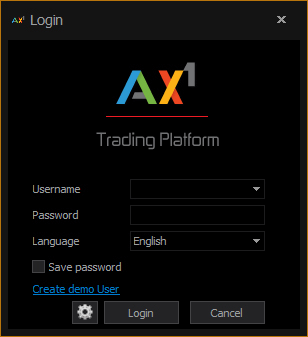
Then, you are ready for trading as a demo user.
Once clicked on the Create demo User, the following window opens up:
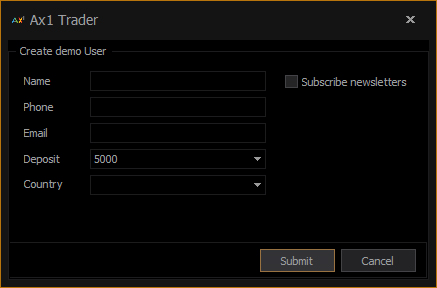
The user has to provide all the necessary credentials in the respective fields like name, phone number (mobile number preferably), active Email ID, country, etc in this dialog box. You can then scroll down to choose the amount with which you would like to start practicing trading. You can enable the newsletter subscription on your email ID by ticking on the ‘Subscribe Newsletter’ box on the right side of the dialog box. After providing the necessary details, click on the 'Submit' button.
After clicking the 'Submit' button, a pop-up window will appear providing information like user name and password as shown below:
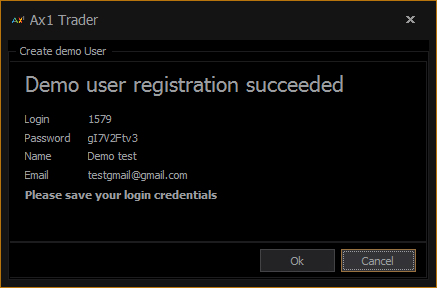
On receiving the login details, the user is advised to note it down and keep it securely for the future reference.