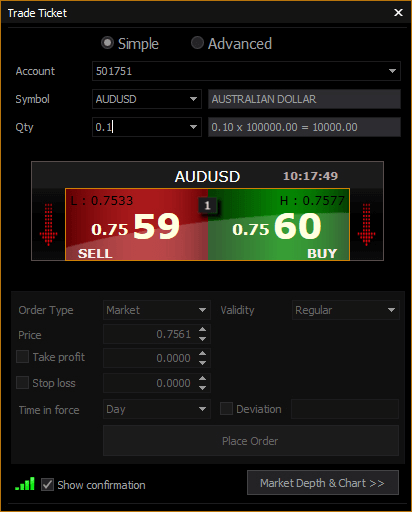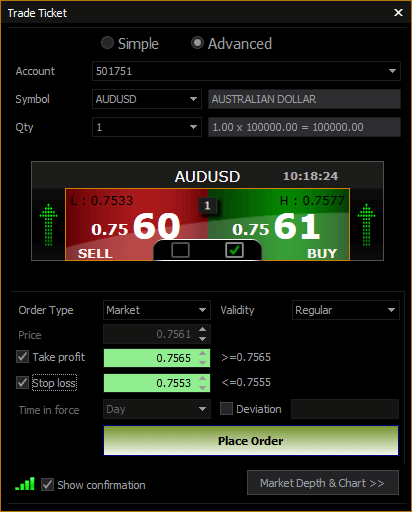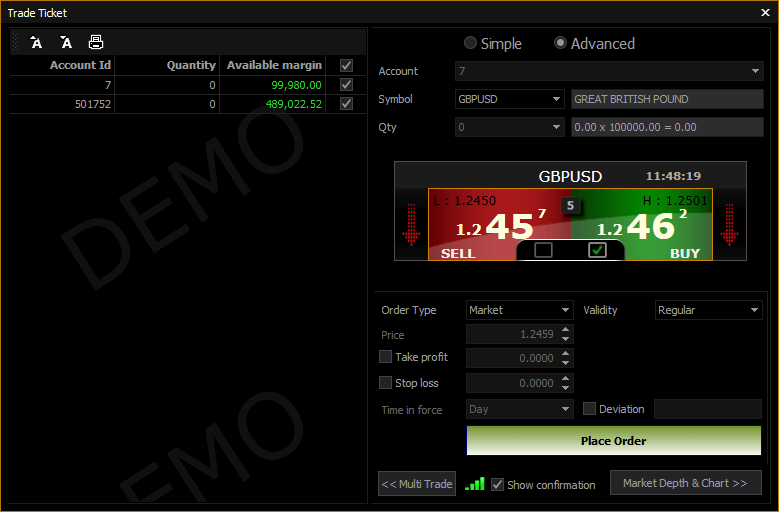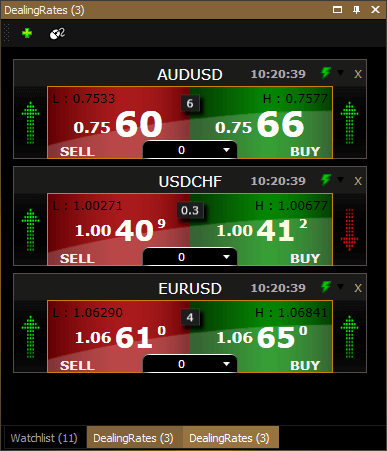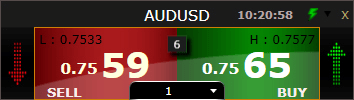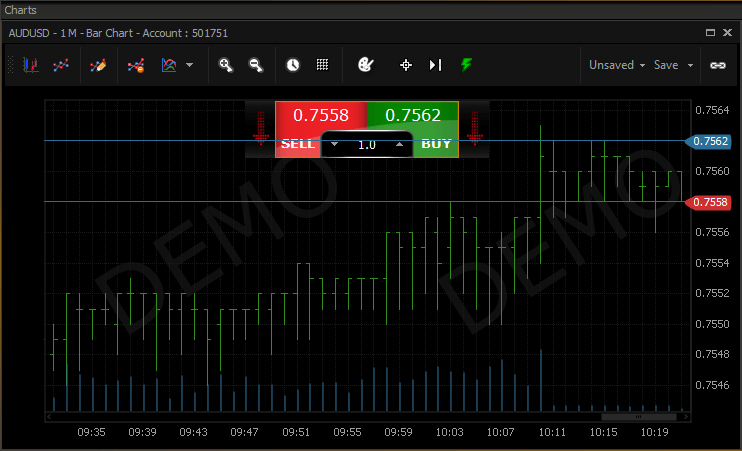How to create a new position in AX1 trader
The help section provides step-to-step guide to create a new position, by using any one of the following ways.

Trade Ticket

Dealing Rates

Chart
TRADE TICKET
The Trade Ticket panel helps you to create a new position by using Simple Mode Trade or Advanced Mode Trade. Here, you can trade a position for multiple accounts by using Multi Trade on the Trade Ticket panel.
The Simple Mode Trade lets you to quick trade only by filling the basic fields on the top section of the panel. The bottom section will be greyed in order to make sure that you are in simple mode.
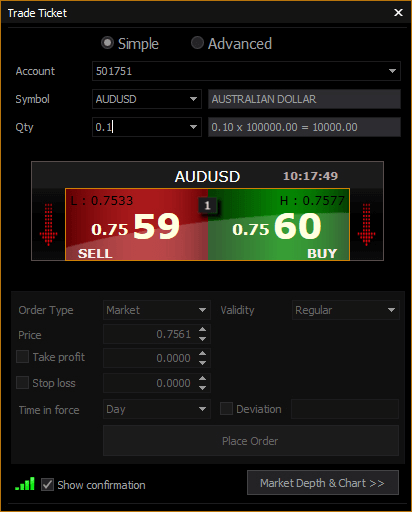
- First, select the account that you want to trade in from the drop down list. In case, you have multiple accounts, all the accounts will be listed here.
- Then, select the symbol you want for the trade. The symbols are listed based on the trade access of the selected account on the panel.
- Now, select the amount for the trade.
- Check or Uncheck, Show Confirmation to show or hide the confirmation before you can proceed to trade.
- Click on Buy or Sell in order to enter the trade.
The Advanced Mode Trade allows you to access the whole arena for placing more customized orders with various parameters to meet your trade.
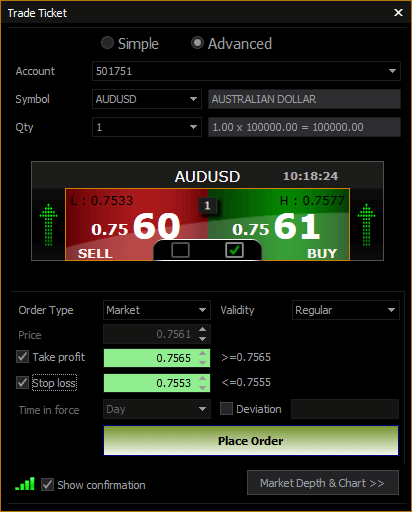
- First, select the account that you want to trade from the drop-down list. In case you have multiple accounts, they will be listed here.
- Then, select the symbol for the trade. The symbols are listed based on the trade access of the selected account on the panel.
- Now, select the amount for the trade.
- Check Buy or Sell for the trade.
- Select the validity for the trade. Validity can be Regular, Intra Day or BTST.
- Take Profit price for the trade. By selecting check mark, you can enable or disable the price field.
- Set a Stop Loss price for the trade. By selecting the check mark, you can enable or disable the price field.
- Before proceeding to the trade, you can Check or Uncheck, Show Confirmation in order to show or hide the confirmation.
- Click on the Place Order in order to enter the trade.
NOTE
- When you switch to the Advanced Mode Trade, the Buy or Sell buttons turns into an option box, you can participate in the trade by clicking the Place Order button on the bottom.
Multi Trade allows you to place a new position for the multiple accounts at the time of the trade.
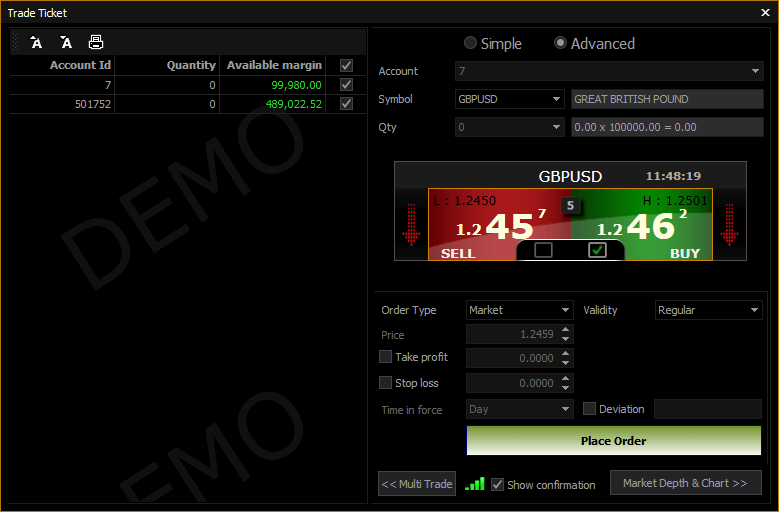
- Select an account for the trade, and check the selection field on the multi trade section. Then, click again to uncheck.
- Then, select the quantity by selecting or entering a value in the field.
- In order to enter the trade, follow the Simple Mode Trade or Advanced Mode Trade,
NOTE
- Click Multi Trade, the panel expands to the left and tradable accounts are listed on that. While accessing a single trade Account and Qty dropdown will be greyed in the simple mode section.
- Clicking on Multi Trade again helps you to return to the single trade action. If the Quantity is 0 an account cannot participate in the trade.
DEALING RATE CELL
The Dealing Rate window works as a watch list as well as a trade window. The user can initiate quick trades by enabling single / double click or the traditional trading window can be chosen by clicking the combo box allocated at the top right corner. The price display cells can be ditched and placed anywhere on your desktop by simply dragging and dropping to the desired area; and trades can be executed from such windows if enabled.
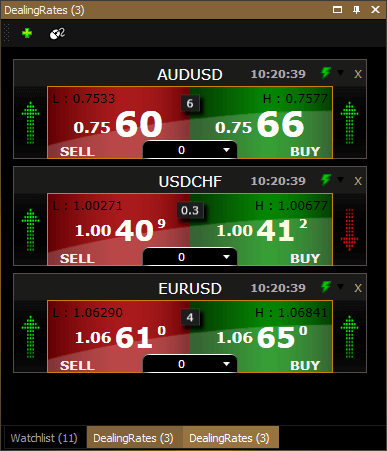
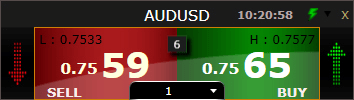
- Select the quantity on the cell for the trade.
- Click Buy or Sell to enter the trade. It can be single-click or double-click based on the quick trade setting of the cell.
CHART
A chart panel dealing rate cell allows you to place a new position. You are allowed to place Buy or Sell with just one or two clicks depending on your quick trade settings.
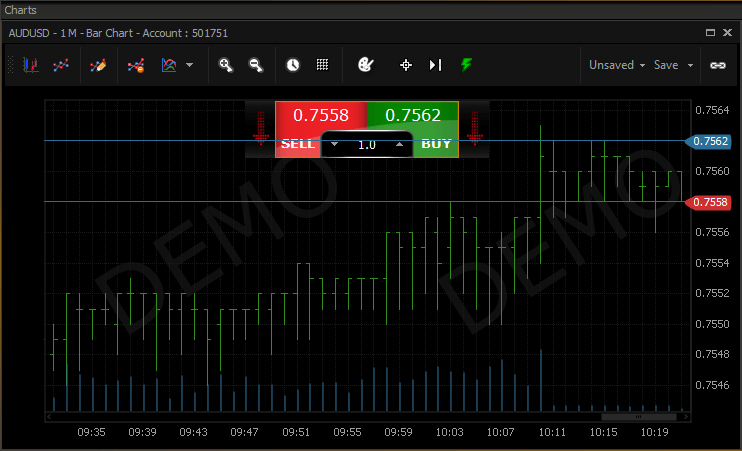
- Select the Quantity on the cell for the trade.
- Click Buy or Sell to enter the trade. It can be single-click or double-click based on the quick trade setting of the panel.
 LIVE CHAT
LIVE CHAT